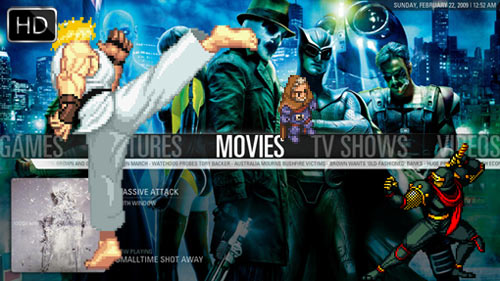In Part 1 of my “Building a Cheap, Energy-Efficient HTPC & Classic Gaming Emulator Box” adventure, I outlined the different hardware options I was considering to create the cheapest, nicest-lookingest, lowest-energy-using, HD movie-playing, classic videogame-emulating home theater PC.
Four months later, I am more than happy with my purchase of the Acer Revo 1600.
And so, I am here to outline the refinements to the machine I have made since that first blog including interface devices, hardware upgrades and more.
Wireless Keyboard & Mouse
When I last left you at the end of Part 1, I was considering purchasing the $119 Logitech diNovo Mini (pictured above) to control the HTPC from the couch. It sure looks purtee in those pictures, don’t it? Well, reviews for the diNovo Mini were all over the map: Some people loved it, while others cited glaring problems with it including its trackpad, the build quality of its plastic shell, and of course its pricetag. For that price, I thought to myself, the thing needed to be damn-near perfect…So I held off. And good thing I did. Because within a few weeks two new devices came out that caught my eye.
The first was this guy:
I mean, it looked cool enough, right? Certainly functional with that huge trackpad and all those keys. There were a few Chinese knockoffs available on eBay, so prices ranged from about $30-$60.
A big downside for me was there were next to zero reviews for it at the time. And since its manufacturer’s name is glaringly omitted, no one could guarantee the quality of the build. Also, no F1, F2, etc keys which could prove problematic down the road.
My search continued, until I saw this baby…
Oh shit. It was everything I wanted: It had a trackball, it was small, I could use it in one hand, it had left and right mouse buttons and the price was decent enough (about $60 direct from Lenovo). No F1, F2 keys but whatever…It had dedicated home theater controls at the top for fast-forwarding, pausing, etc which more than made up for the lack of F-keys, in my opinion.
Boom. I copped it. And I absolutely love it.
It comes with a tiny USB dongle that I have inserted into the Revo’s rear port, out of sight. The Lenovo unit itself takes 2 AAA batteries. I picked up a pack of rechargeable AAA Eneloop’s for about $10 since I already have the charger. But as of this writing I am still using the batteries that came included with the wireless keyboard. It’s well-made and works lovely. I highly recommend this chumpy if you’re looking for an input device.
If the Lenovo isn’t really your cup of tea, I also considered these:
Mini Bluetooth Keyboard (no trackball or mouse function)
USB 2.4Ghz RF Wireless Tiny Keyboard With Trackball
Rii Mini Wireless Keyboard
USB Wireless Handheld Keyboard and Touchpad
Videogame Controller
The next thing I wanted to do was get a proper wireless game controller for the videogame emulators. I considered getting a wireless Xbox 360 controller for the PC, but there was a lot of overhead involved such as picking up the PC-compliant, proprietary wireless dongle that Microsoft sells (about $40 for a wireless controller, and another $30 for the wireless receiver). The wireless receiver is also somewhat big — about the size of a PC mouse — and would stick out like a sore thumb on a tiny HTPC).
Instead, I turned to my PS3 Bluetooth controller and found freeware PC drivers called MotionJoy which would enable me to use the DualShock 3 controller with Windows XP. All I needed was a Bluetooth dongle which I found for $14.99 on Amazon:
(Cirago Bluetooth BTA3210 v2.1 EDR Class 2 Micro Bluetooth Adapter)
It’s tiny. Super tiny. About the size of a dime as you can see in the picture above. (FYI: the USB wireless dongle that comes with the Lenovo Wireless Keyboard is exactly the same size.)
I inserted the Bluetooth dongle in one of the 4 rear USB ports on the Revo. Be warned: this particular dongle has a blue LED that flashes as it intercepts a signal. You can apply some electrical tape to the LED to hide the emitting light if you want, or simply do what I did and use a port on your HTPC that is in the rear of the unit and unseen. I never see any blinking light from the dongle, even in a completely dark room.
Once the Bluetooth dongle was installed, I configured the Dual Shock PC drivers and now I have complete and full use of the PS3 controller on my PC. That includes rumble, digital and all analogue controls. Additionally, I can now pair any Bluetooth device to the PC which is a nice added bonus.
RAM
The final thing I did was upgrade the RAM from 1 gig to 2 gigs…I’m not sure if this was really necessary: All of my HD videos and video game emulators worked just fine on the standard 1 gig of RAM. But I knew I wanted to install Windows 7 on a separate partition (more on that in Part 3), and figured I would just go ahead and get the RAM since it was fairly inexpensive (about $30 in December 2009).
The thing about RAM and the Acer Revo was…I was not entirely sure which kind to get. The documentation available online is not very good regarding this seemingly important tidbit. And so if you’re wondering, it has to be laptop RAM. Here is what I purchased:
Corsair Memory VS1GSDS800D2 1 GB PC2-6400 800Mhz 200-pin DDR2 Laptop Memory Kit
Just remember: If you upgrade your RAM to 2gigs, you need to enter into your Revo’s BIOS and upgrade its video memory from 256M to 516M to reap the benefits it will provide to the GPU (arguably the most important part of the Acer Revo).
You can find easy instructions to do that here. And below is a video on how to open your Revo hardware safely (although take note: it will void your warranty!):
Game Over, Man!
And voila! We have a refined, fully-operational, cheap HTPC & gaming box. Now stop dicking around with the thing and start playing some games and watching some movies! All from the comfort of your couch 🙂
Continue reading:
Part 3 — Windows 7: Play 1080p HD MKV Movies on Your ION Acer Revo
Part 1 — Building a Cheap, Energy-Efficient HTPC & Classic Gaming Emulator Box